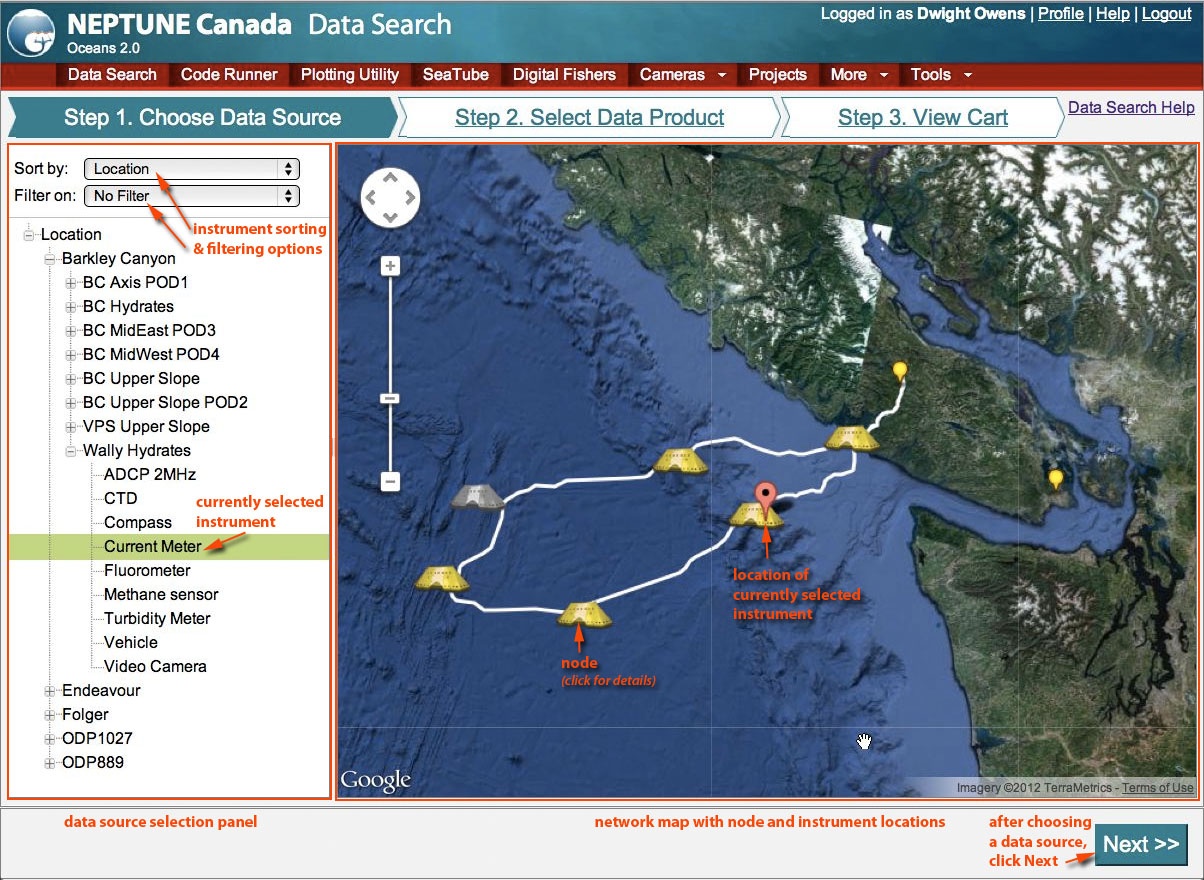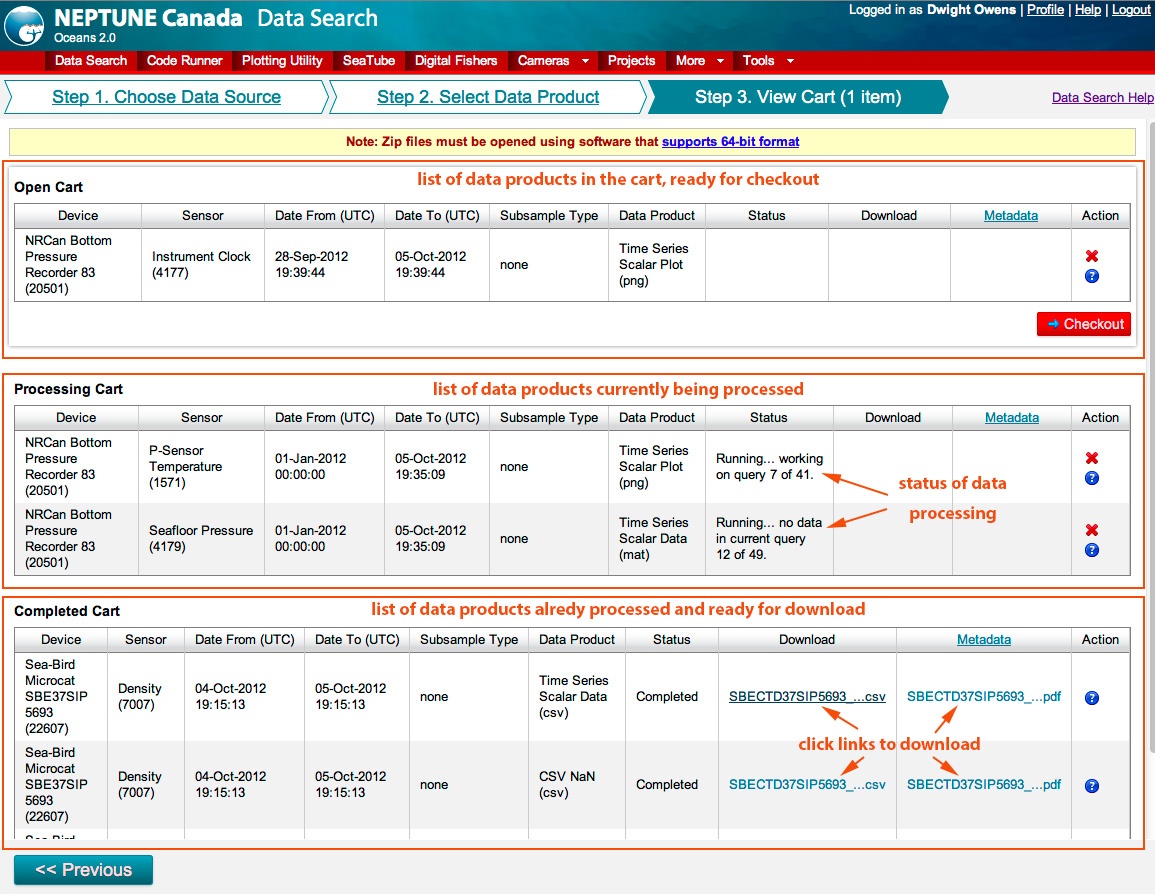...
- Choose an instrument from the selection panel, and its location is displayed on the map.
- Hover your mouse over an instrument pin on the map to see latitude, longitude and depth.
- Click the node icons for details on the node location.
Instrument Selection Panel
...
- date and time periods
- data product types
- data product options (not shown in the illustration below)
Instrument Info
...
Step 3: Viewing the Cart and Downloading Results
(The subsampling column shown above will be replaced with the data product options in future versions).
Searches are started by clicking the Check Out All button. The searches are then are added to a processing queue until a server picks up the job (there's not usually a delay). Status updates will appear regularly until the processing is complete. Processing time may be as little as 2 seconds, up to a week (processing a day of Nortek ADCP data can take 20 minutes).
As processing completes for each data product, links appear allowing you to download the productfiles.
To download your results:
- click the icons links to download the files, or in the case of PNG plots, enlarge and view themindividual results. Depending on your computer, PNG plots will likely open into a photo viewer, CSV files will open into your spreadsheet editor, etc. If multiple files were produced, they will be bundled into zip files.
- To download data from multiple filessearches at once, first select the ones you want (by clicking the Download checkboxcheck-boxes), then click the Download Selected Results button.
- Individual searches and search results may be deleted from your cart with the Delete button.
Metadata
Metadata will automatically be generated with most data products. They contain important information regarding the actual data and data sources, the observatory, the instrument/sensor, and other background information. Once generated, they are shown as links to the file and can be downloaded for every data product.
...