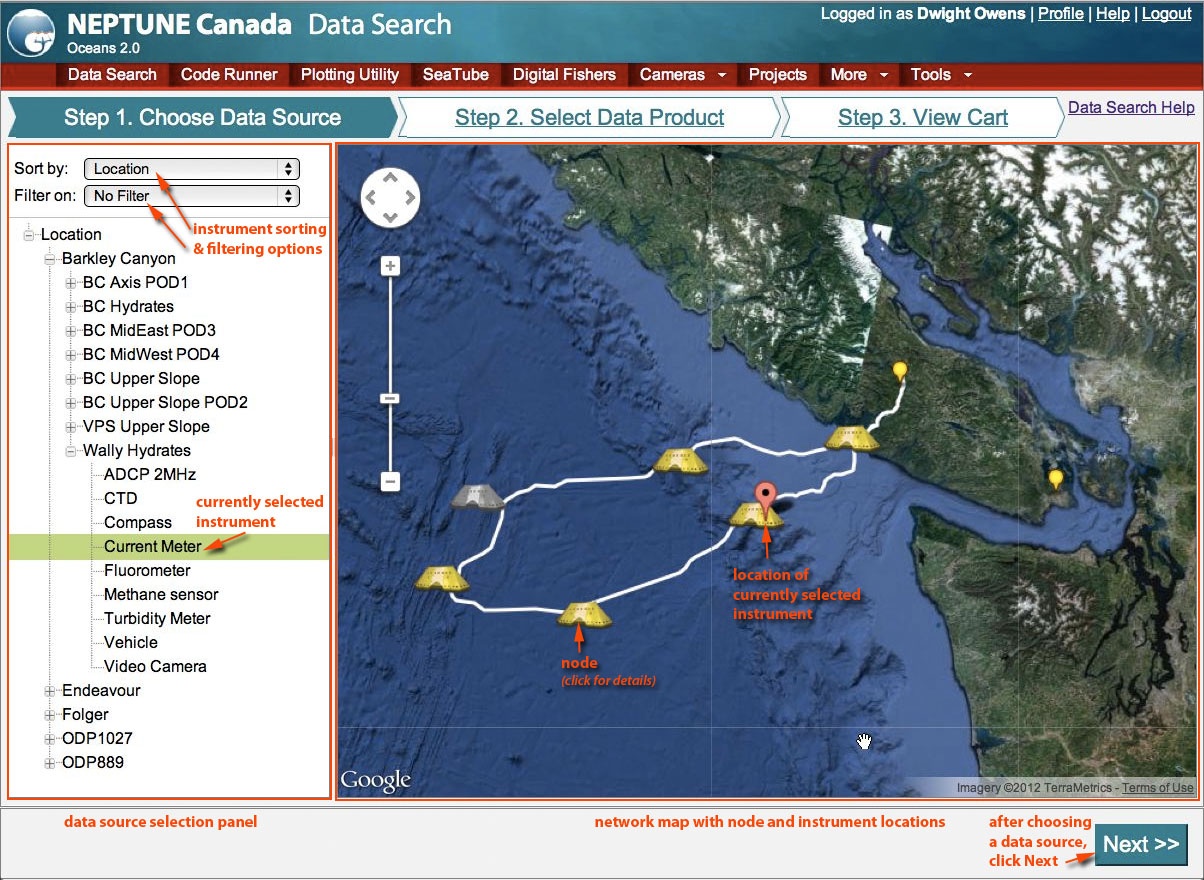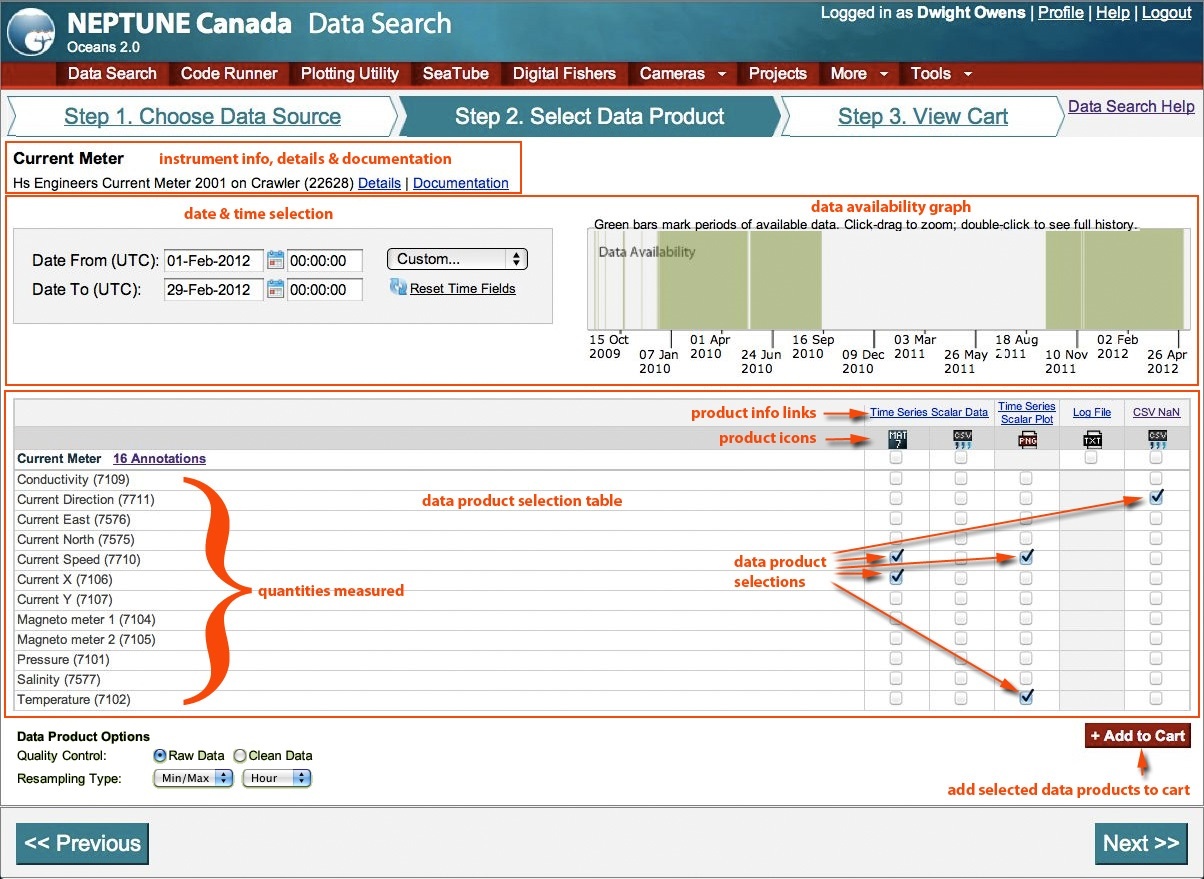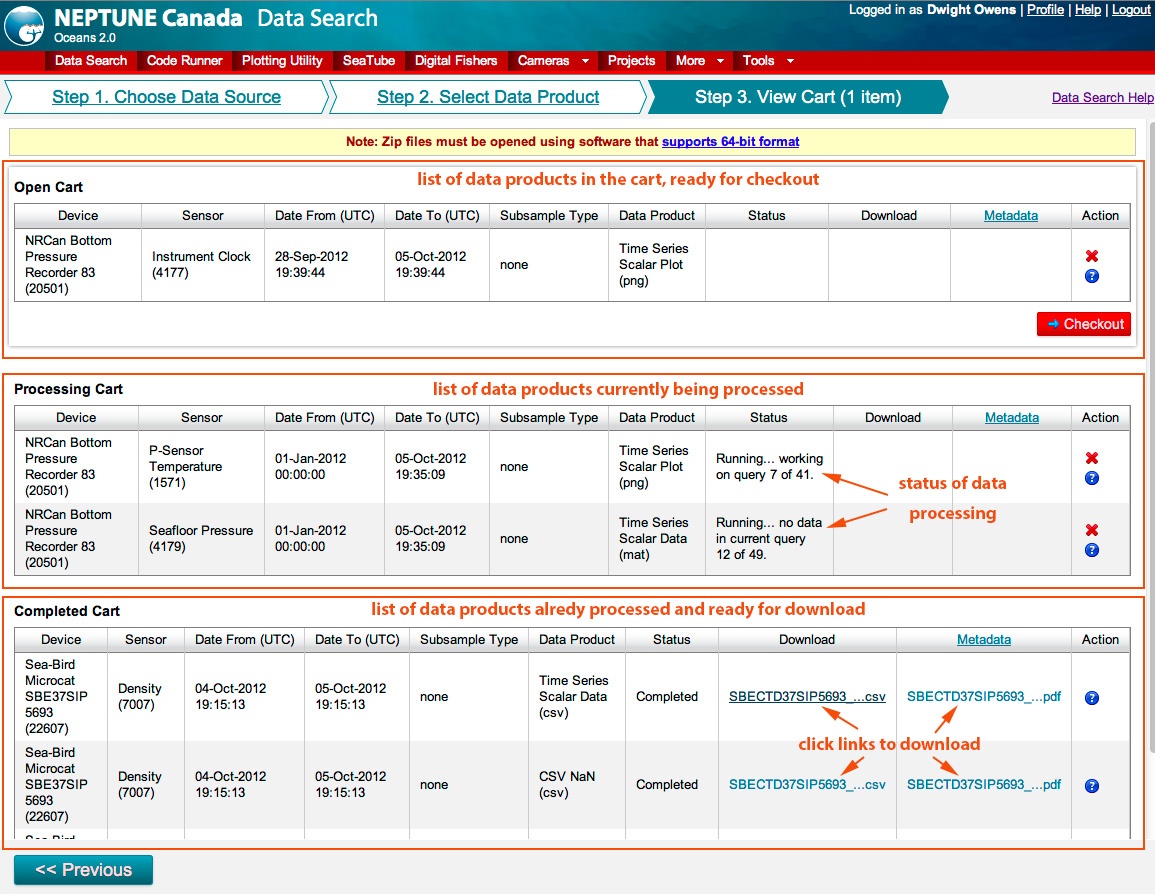...
- Log in - You need to log in to search for data. If you haven't registered, it's easy to create a new account.
- Open NEPTUNE ONC Data Search
- Choose a Data Source from the Data Source Selection panel.
- You can browse instruments by type, location, network topology, or project.
- Click an instrument to select it (a red marker will appear on the map)
- Select a Data Product
- Use the calendar icons to choose start and end times for the data you want to download.
- Choose data products for your instrument by selecting check-boxes in the product selection panel.
- Add to Cart
- Click Checkout; your data request will be processed for you to view and download.
...
- Choose an instrument from the selection panel, and its location is displayed on the map.
- Hover your mouse over an instrument pin on the map to see latitude, longitude and depth.
- Click the node icons for details on the node location.
Instrument Selection Panel
...
- date and time periods
- data product types
- data product options (not shown in the illustration below)
Instrument Info
...
Step 3: Viewing the Cart and Downloading Results
(The subsampling column shown above will be replaced with the data product options in future versions).
...